Blogger
(BlogSpot) sitemap! May be you thinking that why I choose this topic in my
today article? Actually, a few days ago I read an article on Blogger (BlogSpot)
Sitemap in which it is clearly showing a proper way of adding Blogger (BlogSpot)
sitemap in your Google Webmaster Tool. Just after reading that article, I
opened my Google Webmaster Tool and check my Blogger (BlogSpot) sitemap. After
opening my Blogger (BlogSpot) sitemap section, I noticed that my team also did the
same mistakes as refer in that article. So, this become the main reason of
writing this blog article. Now, Let us begin the explanation on Blogger (BlogSpot)
sitemap and what type of problem I got in my Google Webmaster Tool?
What is
Blogger (BlogSpot) sitemap?
As
you know, the whole content of your blog has indexed by Google Bots/crawlers.
But, sometimes it become hard for bot to index all you data in a proper way on
Google pages. It is because of ill management of blog’s Structured Data. So, to
remove this problem Google introduced a free Sitemap service in its blogger
(BlogSpot) platform, which helps your blog for creating a proper XML file of
your Content in a Structured Way. It also helps Google bots/crawlers to index
your content in a faster rate and helps Google bots/crawlers to pass link juice
in a better circumstances. Now, let’s discuss about the problem I got in my
Google Webmaster Tool.
You may like this
also:
What is
the Problem of Blogger (BlogSpot) sitemap?
Actually, when I started my blog, then at that time, I don’t know what is the purpose of sitemap? But only stuff, I know is that it is a very essential part for my blog indexing. So, I googled and find lots of article on this topic which are mostly conveying wrong information and data on “How to add Blogger (Blogspot) Sitemap in your Google Webmaster Tool?”
At
the starting time of my blogging career, I didn’t give any importance to this
Google Product but I have to tell you that how I left my Blog on my beginning
days? Actually, when I was finding a proper sitemap for Google Webmaster Tool,
then I found these codes for my Blogger Sitemap-
- http://www.example.com/atom.xml?redirect-false
- http://www.example.com/feeds/posts/default?orderby-updated
According
to that article, these codes are partial right and partial wrong. When I found
that article in which a proper way is given for adding a proper Blogger
(BlogSpot) sitemap, then It also provides some explanation about my previous sitemap.
According to that article, those codes only index the latest 26 articles of my
blog’s content. So, what are going to happen with my articles which had surpassed
the 26th level from beginning?
You may like this
also:
Actually,
when your published article crossed the level of 26, then the crawling of
Google bots on that article is being stopped by your Blogger (BlogSpot)
sitemap. It means that Google is not sending bots for updation. So, if you
change any content for SEO betterment of your article, then it does not occur
for Google Bot because it does not crawl your blog post again when your article
crossed the 26th level.
How can I get rid from this Problem of Blogger (BlogSpot) sitemap?
To
get rid from this problem, I add a few more words with my previous sitemap.
But, for your convenience I am going to present that method in a step by step
manner which helps you to add your Blogger (BlogSpot) sitemap in a very
interactive way. So, let’s begin the steps of adding proper Blogger (BlogSpot)
sitemap, which helps your blog to index your whole content in Google:
Step 1: First of all, you
have to open this link- http://www.google.com/webmasters in a new tab of
your browser.
Step 2: Now, a page
appears on your screen as shown in image. Click on “Sign in to Webmaster tool”.
Step 3: After this, you
have to sign in Google Webmaster tool with the help of your Gmail account through
which you previously submitted your Blog in Google Search Engine.
Step 4: After the
completion of Step 3, now a Google Webmaster Tool’s dashboard appears on your
screen as shown in picture.
Step 5: Now, choose your
desired website for which you want to submit your Blogger (BlogSpot) sitemap
for Google Indexing.
Step 6: After completing
Step 5, your screen looks like this:
Step 7: Now, Follow the
given path to open your website’s sitemap section- “Crawl>>Sitemaps”.
Step 8: After the
completion of Step 7, a sitemap section page appears on your screen as follows:
Step 9: Now, the most
important part of this article arrives. Submission of proper Blogger (BlogSpot)
Sitemap in your Google Webmaster tool-For proper completion, we have to make
some sections of your Blogger (BlogSpot) sitemaps. But before that, go to your
blogger post’s section and check the number of blog posts present in your
Blogger (BlogSpot) blog.
Let’s
take some examples here to understand it better-
Example
1: Let’s make a sitemap section of 500 blog posts. So, if your blog has 1403
blog posts in its database, then you have to submit three sitemaps as shown below…
- /atom.xml?redirect=false&start-index=1&max-results=500
- /atom.xml?redirect=false&start-index=501&max-results=500
- /atom.xml?redirect=false&start-index=1001&max-results=500
You may like this
also:
Wait
a second, I know that a question is popping out in your mind and that is “what
is going to happen? When I take a sitemap section of 1000 blog posts”, then I
have to say that this query contains a simple answer. Now, for the above
problem- you have to submit two sitemaps as shown below…
- /atom.xml?redirect=false&start-index=1&max-results=1000
- /atom.xml?redirect=false&start-index=1001&max-results=1000
Step 10: Add the above
blogger (BlogSpot) sitemaps in the box as shown in the image.
Suggestion: Check your blogger
(BlogSpot) sitemap section on a weekly basis. Actually, sometimes it is not
working in a proper way. So, to remove this problem, add the sitemaps again. (Remove
the old ones first)
Now,
I think you understand “how to add a proper Blogger (BlogSpot) sitemap for your
Google Webmaster Tool?” but, if you get any problem on any step, then you can
consult with me by adding your comment below.
About the Author
 Sumit Sharma
Sumit SharmaHe is a technical blogger and loves to blog. His writings includes new and interesting techies related to SEO , SMM and many other fascinating facts about blogging world. Follow author on Facebook, Google plus, Linked In , Stumble Upon, Pin interest.




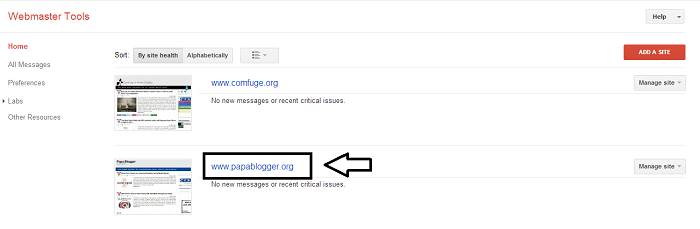


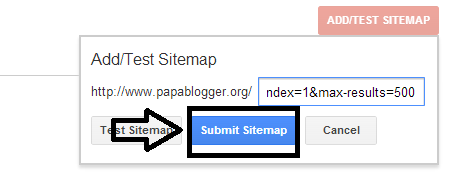
 Posted in:
Posted in: 

